Un serveur de domaine est incontournable dans une entreprise. Cela permet de centraliser la gestion des comptes utilisateurs de votre entreprise. Cependant, la mise en place d’un tel serveur peut-être couteux.
Un domaine sous Windows Server se base sur le protocole LDAP. Sachez que ce protocole est le même avec Samba AD.
Vous pouvez donc parfaitement faire cohabiter un serveur de domaine Linux avec un parc informatique sous Windows 7/8/8.1/10.
N’ayez pas peur, sa mise en place est simple et vous pourrez gérer le serveur de la même manière qu’avec Windows grâce au RSAT.
La mise en place va se diviser en quatre étapes:
- Préparez votre serveur debian
- Installer et configurer Samba AD
- Création de votre domaine
- Mise en service du domaine Samba
Etape 1 – Préparez votre serveur debian
Changez le nom de votre machine en y ajoutant votre futur nom de domaine
root@srvdc:~# vi /etc/hostname srvdc.office.local
Faites la même chose dans le fichier hosts
root@srvdc:~# vi /etc/hosts 127.0.0.1 localhost localhost.localdomain localhost4 localhost4.localdomain4 ::1 localhost localhost.localdomain localhost6 localhost6.localdomain6 192.168.10.254 srvdc.office.local srvdc
Attribuez une adresse IP fixe à votre machine
root@srvdc:~# vi /etc/network/interfaces
auto ens33
iface ens33 inet static
address 192.168.10.254/24
gateway 192.168.10.1
Redémarrez votre serveur
root@srvdc:~# reboot
Etape 2 – Installer et configurer Samba AD
Une fois connecté en root, insérez la commande suivante:
root@srvdc:~# apt -y install samba krb5-config winbind smbclient
Vu que notre serveur est configuré en adressage statique, sélectionnez No
If your computer gets IP address information from a DHCP server on the
network, the DHCP server may also provide information about WINS servers
("NetBIOS name servers") present on the network. This requires a change
to your smb.conf file so that DHCP-provided WINS settings will
automatically be read from /var/lib/samba/dhcp.conf.
The dhcp-client package must be installed to take advantage of this
feature.
Modify smb.conf to use WINS settings from DHCP?
<Yes> <No>
Mettez votre nom de domaine (ex: office.local)
When users attempt to use Kerberos and specify a principal or user name
without specifying what administrative Kerberos realm that principal
belongs to, the system appends the default realm. The default realm may
also be used as the realm of a Kerberos service running on the local
machine. Often, the default realm is the uppercase version of the local
DNS domain.
Default Kerberos version 5 realm:
OFFICE.LOCAL_____________________________________________________________
<Ok>
Spécifiez le nom de votre serveur complet (avec nom de domaine)
Enter the hostnames of Kerberos servers in the SRV.WORLD Kerberos
realm separated by spaces.
Kerberos servers for your realm:
SRVDC.OFFICE.LOCAL_______________________________________________________
<Ok>
Une nouvelle fois
Enter the hostname of the administrative (password changing) server for
the SRV.WORLD Kerberos realm.
Administrative server for your Kerberos realm:
SRVDC.OFFICE.LOCAL_______________________________________________________
<Ok>
Samba est correctement installé et configuré
Etape 3 – Création de votre domaine
root@smb:~# mv /etc/samba/smb.conf /etc/samba/smb.conf.org
Lancez la provision du domaine
root@smb:~# samba-tool domain provision
Laissez le choix par défaut pour les quatre premières demandes en validant par la touche Entrée
Realm [OFFICE.LOCAL]: Domain [OFFICE]: Server Role (dc, member, standalone) [dc]: DNS backend (SAMBA_INTERNAL, BIND9_FLATFILE, BIND9_DLZ, NONE) [SAMBA_INTERNAL]:
Si vous avez déjà configuré des redirecteurs sur votre serveur appuyez sur Entrée, sinon, entrez l’adresse IP du serveur de votre choix
DNS forwarder IP address (write 'none' to disable forwarding) [1.1.1.1]:
Entrez deux fois votre mot de passe de la session Administrator
Administrator password: Retype password:
Si tout se passe bien voici ce qui devrait apparaitre à l’écran
Looking up IPv4 addresses Looking up IPv6 addresses No IPv6 address will be assigned Setting up share.ldb Setting up secrets.ldb Setting up the registry Setting up the privileges database Setting up idmap db Setting up SAM db Setting up sam.ldb partitions and settings Setting up sam.ldb rootDSE Pre-loading the Samba 4 and AD schema Unable to determine the DomainSID, can not enforce uniqueness constraint on local domainSIDs Adding DomainDN: DC=office,DC=local Adding configuration container Setting up sam.ldb schema Setting up sam.ldb configuration data Setting up display specifiers Modifying display specifiers and extended rights Adding users container Modifying users container Adding computers container Modifying computers container Setting up sam.ldb data Setting up well known security principals Setting up sam.ldb users and groups Setting up self join Adding DNS accounts Creating CN=MicrosoftDNS,CN=System,DC=office,DC=local Creating DomainDnsZones and ForestDnsZones partitions Populating DomainDnsZones and ForestDnsZones partitions Setting up sam.ldb rootDSE marking as synchronized Fixing provision GUIDs A Kerberos configuration suitable for Samba AD has been generated at /var/lib/samba/private/krb5.conf Merge the contents of this file with your system krb5.conf or replace it with this one. Do not create a symlink! Once the above files are installed, your Samba AD server will be ready to use Server Role: active directory domain controller Hostname: srvdc NetBIOS Domain: OFFICE DNS Domain: office.local DOMAIN SID: *-*-*-**-**********-**********-**********
Etape 4 – Mise en service du domaine Samba
Copiez le fichier de configuration Kerberos dans le répertoire etc
root@srvdc:~# cp /var/lib/samba/private/krb5.conf /etc/
Stoppez les services SMB, NMB et Bind
root@srvdc:~# systemctl stop smbd nmbd winbind
Désactivez les Services
root@srvdc:~# systemctl disable smbd nmbd winbind
Rendez visible le service Samba AD DC
root@srvdc:~# systemctl unmask samba-ad-dc
Démarrez le service
root@srvdc:~# systemctl start samba-ad-dc
Activez le service
root@srvdc:~# systemctl enable samba-ad-dc
Vérifiez le satut de Samba AD
root@smb:~# smbclient -L localhost -U%
Sharename Type Comment
--------- ---- -------
netlogon Disk
sysvol Disk
IPC$ IPC IPC Service (Samba 4.9.5-Debian)
Reconnecting with SMB1 for workgroup listing.
Server Comment
--------- -------
Workgroup Master
--------- -------
WORKGROUP NAS
Verifiez le niveau du domaine
root@smb:~# samba-tool domain level show Domain and forest function level for domain 'DC=office,DC=local' Forest function level: (Windows) 2008 R2 Domain function level: (Windows) 2008 R2 Lowest function level of a DC: (Windows) 2008 R2
Ajoutez un premier utilisateur (ex: alex)
root@smb:~# samba-tool user create alex
Entrez le mot de passe utilisateur
New Password: Retype Password: User 'alex' created successfully
Cet article totalise 4 802 vues 👍 Merci pour votre visite! 🙂

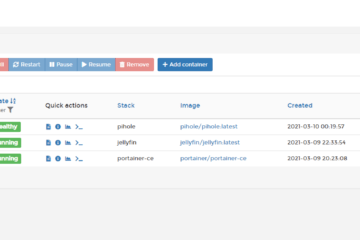
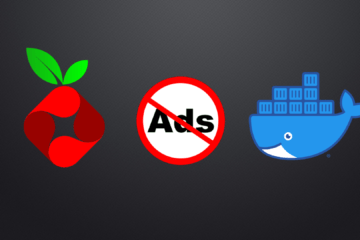
7 commentaires
DARMALINGON Philippe · 19 décembre 2019 à 15h46
Merci pour votre aide pour mes stagiaires
Alex BACHER · 21 décembre 2019 à 15h47
Bonjour, merci pour votre message. 🙂
Pierre Malard · 3 décembre 2020 à 17h42
Bonjour,
Très bonne doc mais ou est LDAP ?
Comme accéder aux services LDAP via un browser LDAP ?
Merci
Alex BACHER · 3 décembre 2020 à 17h50
Bonjour, merci pour votre retour 🙂 vous pouvez faire des manipulation sur LDAP en ligne de commandes depuis votre serveur Linux ou de manière plus familière, vous pouvez gérer votre domaine LDAP de la même manière qu’avec un serveur Windows en installant les RSAT sur votre ordinateur Windows comme indiqué au début de l’article. Voici un article qui en parle: https://frama.link/5kqUvnt-
Pierre Malard · 3 décembre 2020 à 18h13
Je n’ai pas été assez précis dans ma question :
Quel est le bind DN de l’administrateur (p.e cn=admin,dc=domaine) ?
Où est écrite la configuration LDAP ?
Merci
Alex BACHER · 3 décembre 2020 à 18h21
Vous pouvez retrouver selon moi ces informations dans le fichier /etc/samba/smb.conf
Benjamin Katschmarsky · 14 décembre 2020 à 15h17
Bonjour, qu’en est-il de la faille ZeroLogon? Dans la version de Samba qui serait installée aujourd’hui (14/12/2020) la faille est-elle comblée?